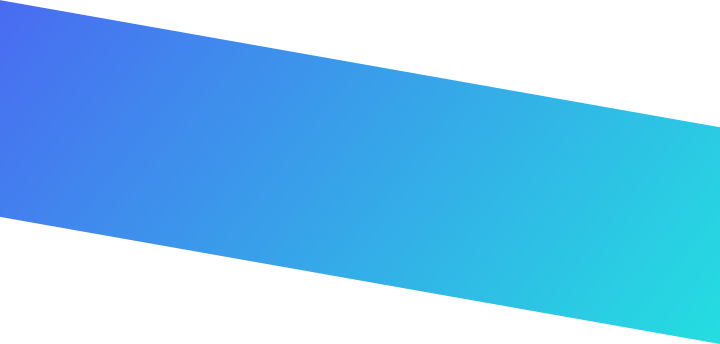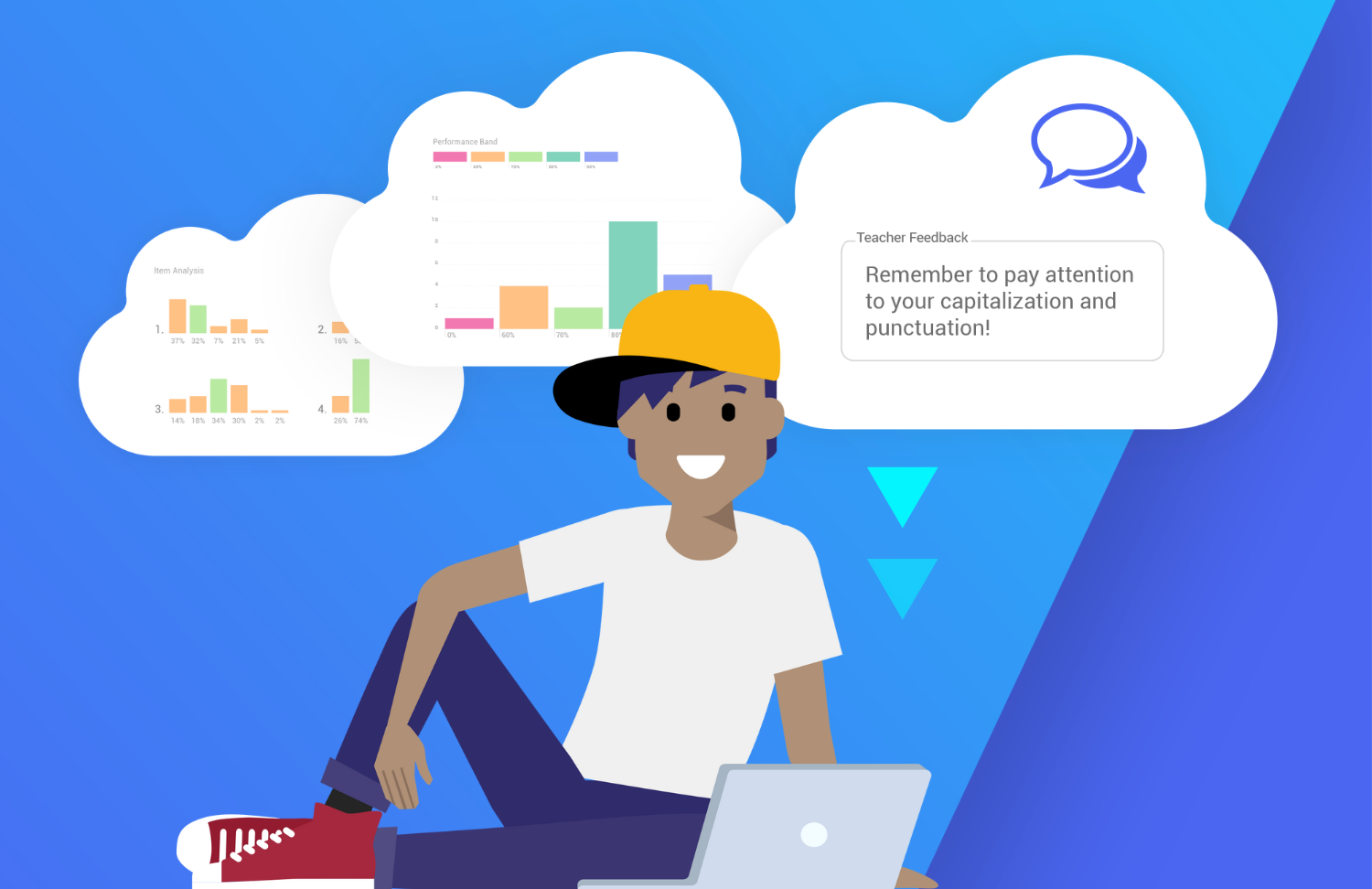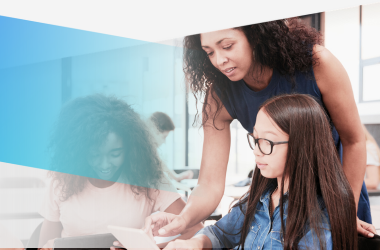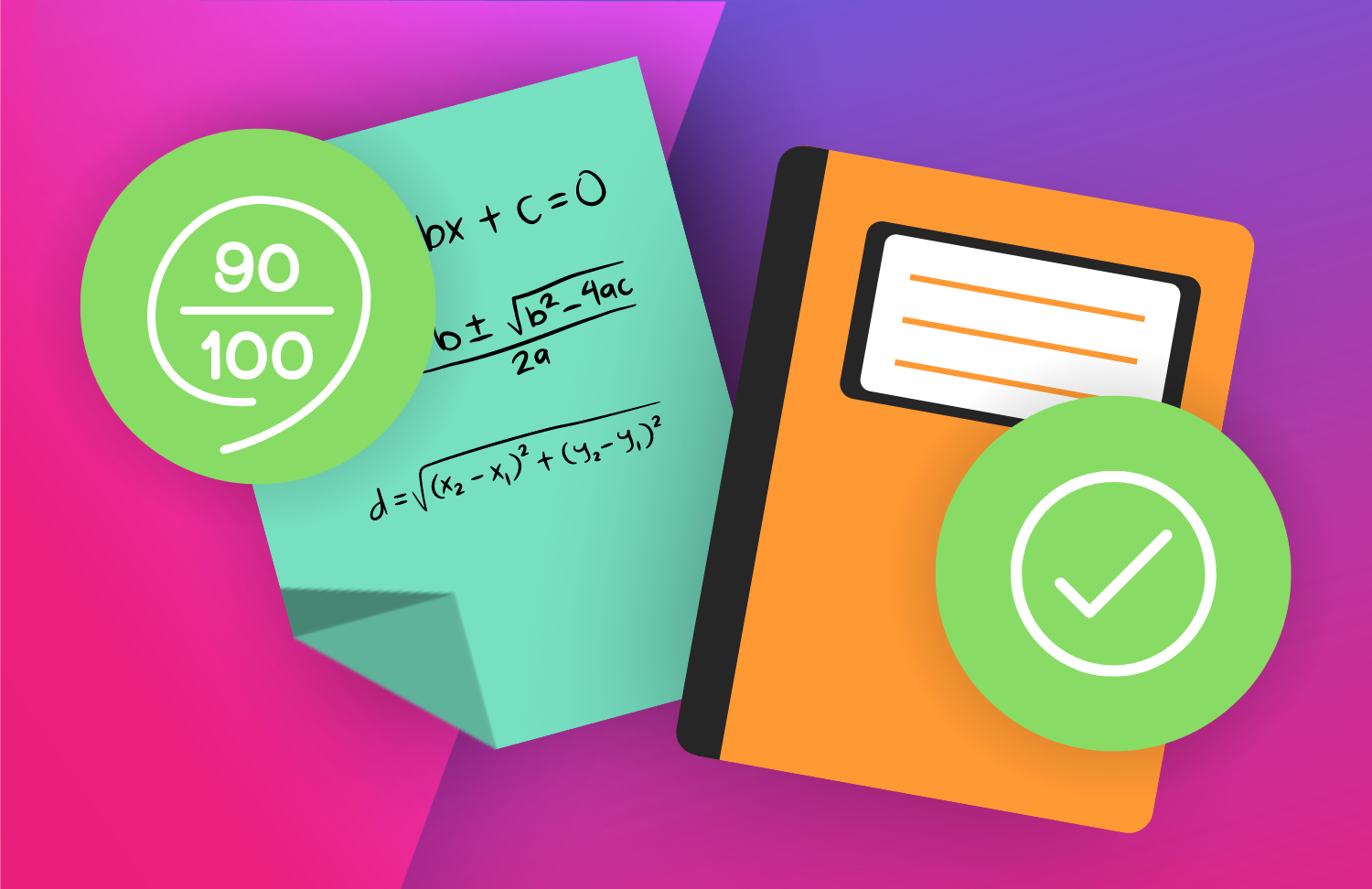For Data Leaders: School Reporting Mode
School Reporting mode is a view within Gradient that collects all staff assignments in one place for analysis without an assignment owner needing to share them directly.
This permission allows leaders to view student learning data in order to support their educators. Data can be analyzed based on standards, student, class, teacher, school, and demographics.
Data leaders, such as building administrators, instructional coaches, or coordinators, can use School Reporting mode to support teacher conversations in PLCs, guide instructional strategy meetings, or determine additional resource allocation.
How to Enable School Reporting Mode for Other Staff
A Gradient System Administrator can assign Instructional Leaders permissions to any specialists or support staff for school/district access. Gradient System Admin will manage specific roles and access within Admin mode.
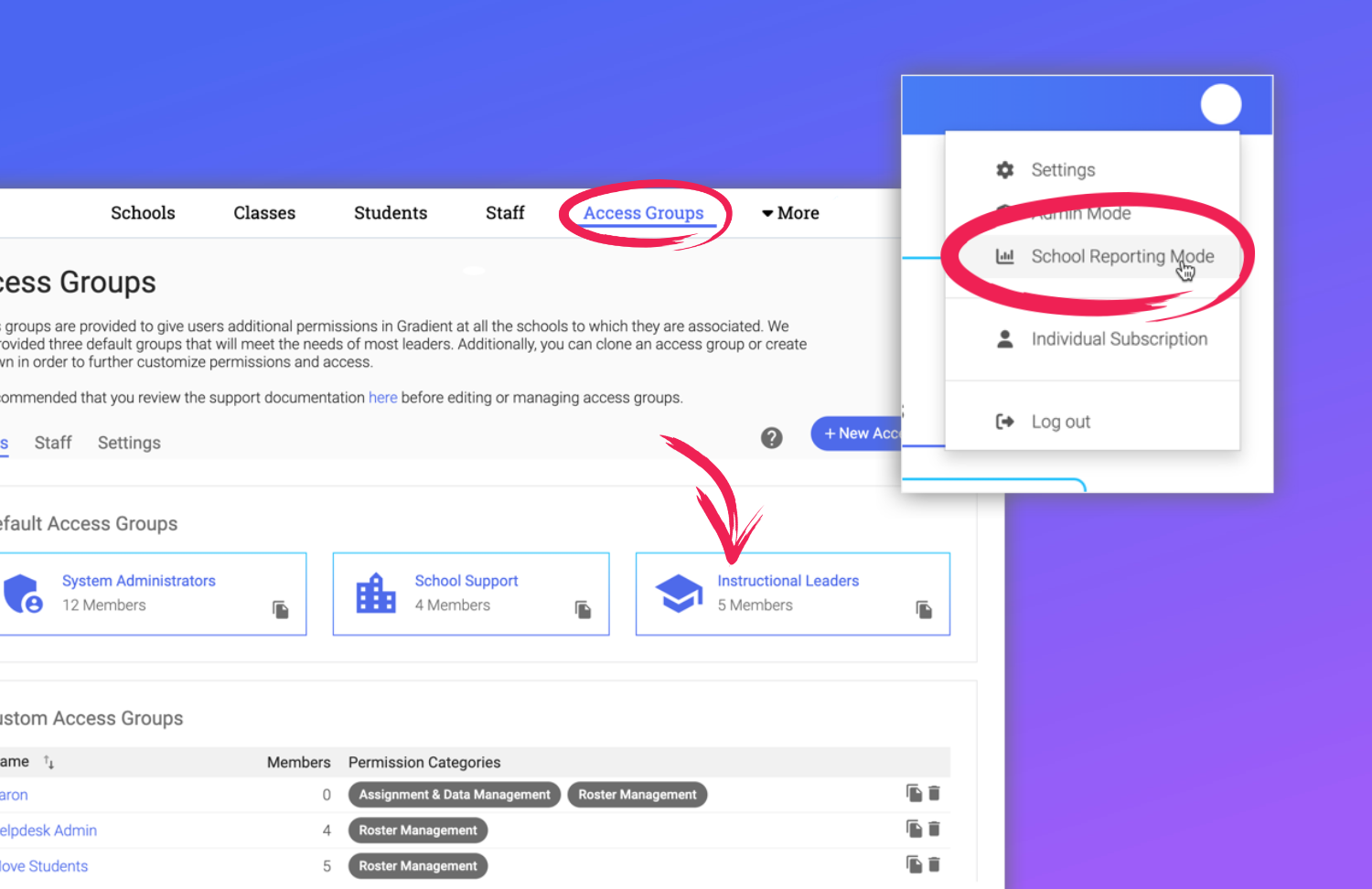
Once given permission, the user can then access their Gradient Profile to switch to School Reporting mode by selecting Enter School Reporting Mode.
Tips for Using School Reporting Mode
We recommend that Gradient leaders begin implementations by planning for data analysis.
Using a naming convention to label assignments by Year, Course, Topic, and Details will help staff and students easily locate assignments. If naming conventions haven’t been implemented yet, staff can use the Search bar to locate a specific assignment, such as a quarterly common assessment.
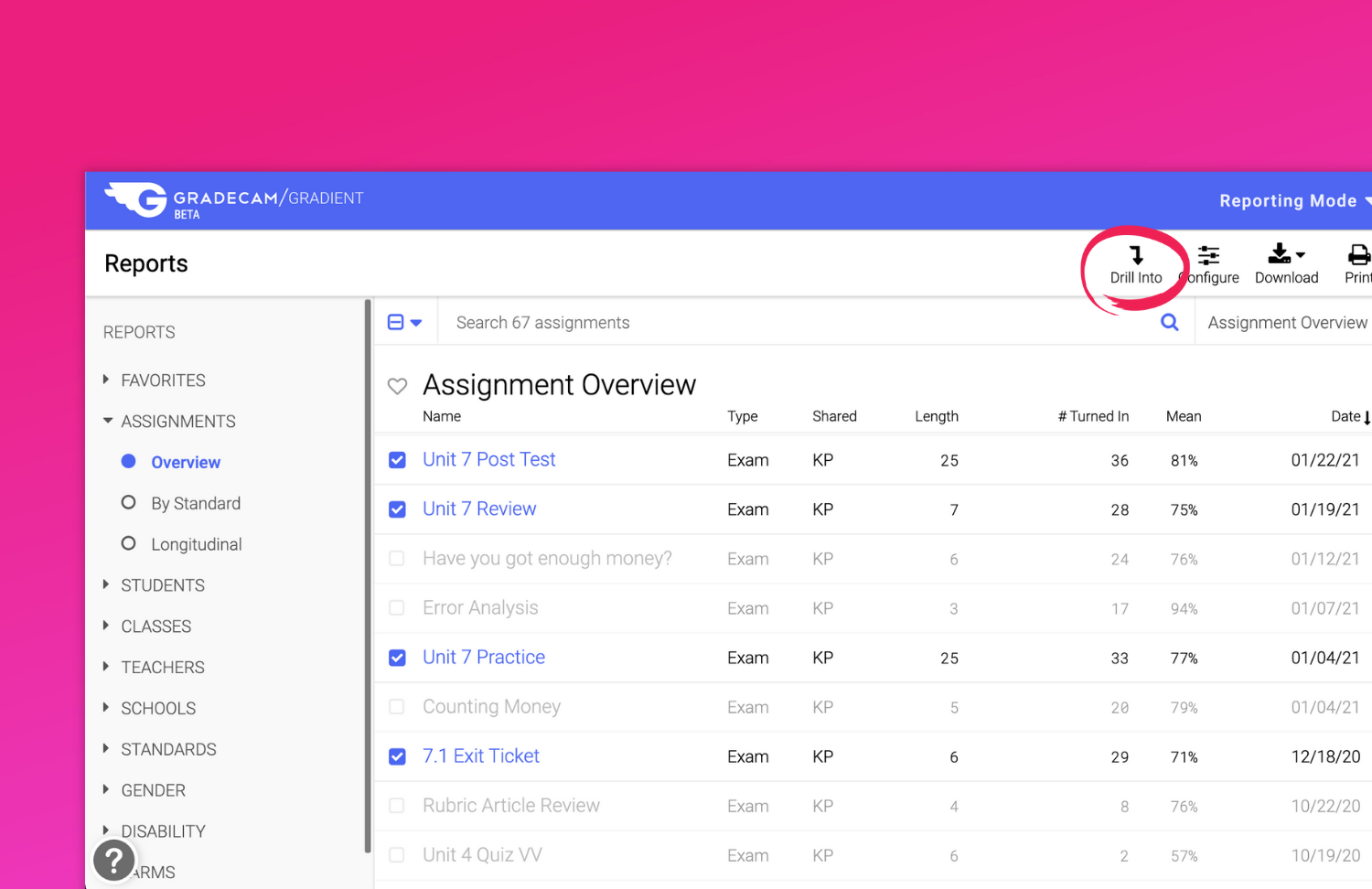
Once an assignment to be analyzed has been located, data can be filtered using the drill-in feature while reviewing reports. To view student data for multiple assignments, check the box before the assignments, then select Drill In from the toolbar. Data will be filtered to view only from the selected assignments.
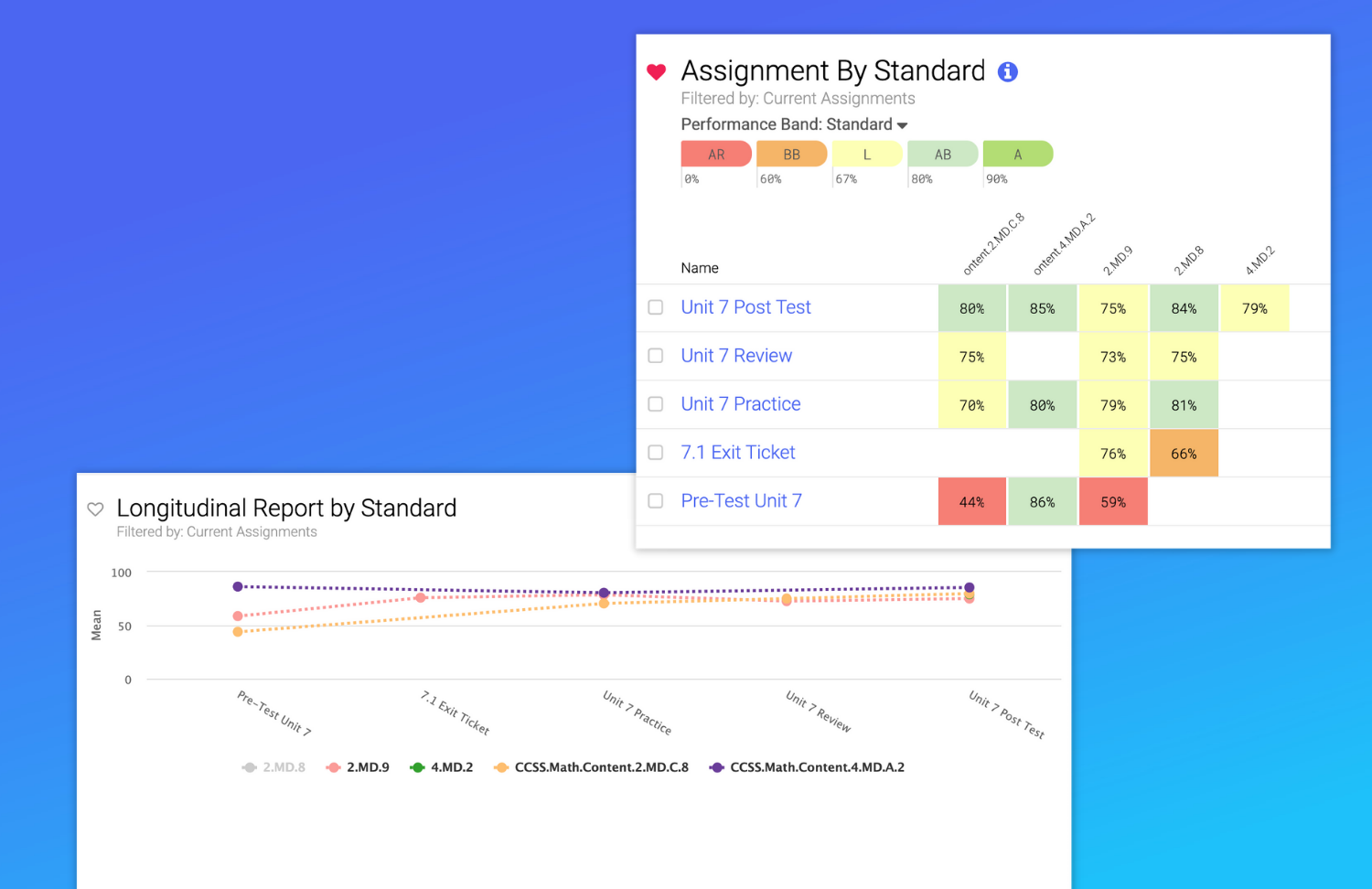
It is also easy to drill into selected teachers or classes within the Overview list. Simply go to Teachers, then Overview, then select specific teachers.
Use custom district performance bands to reorganize the data view. Multiple bands can be created and applied to the data so that leaders can view the data based on varying levels and scales.
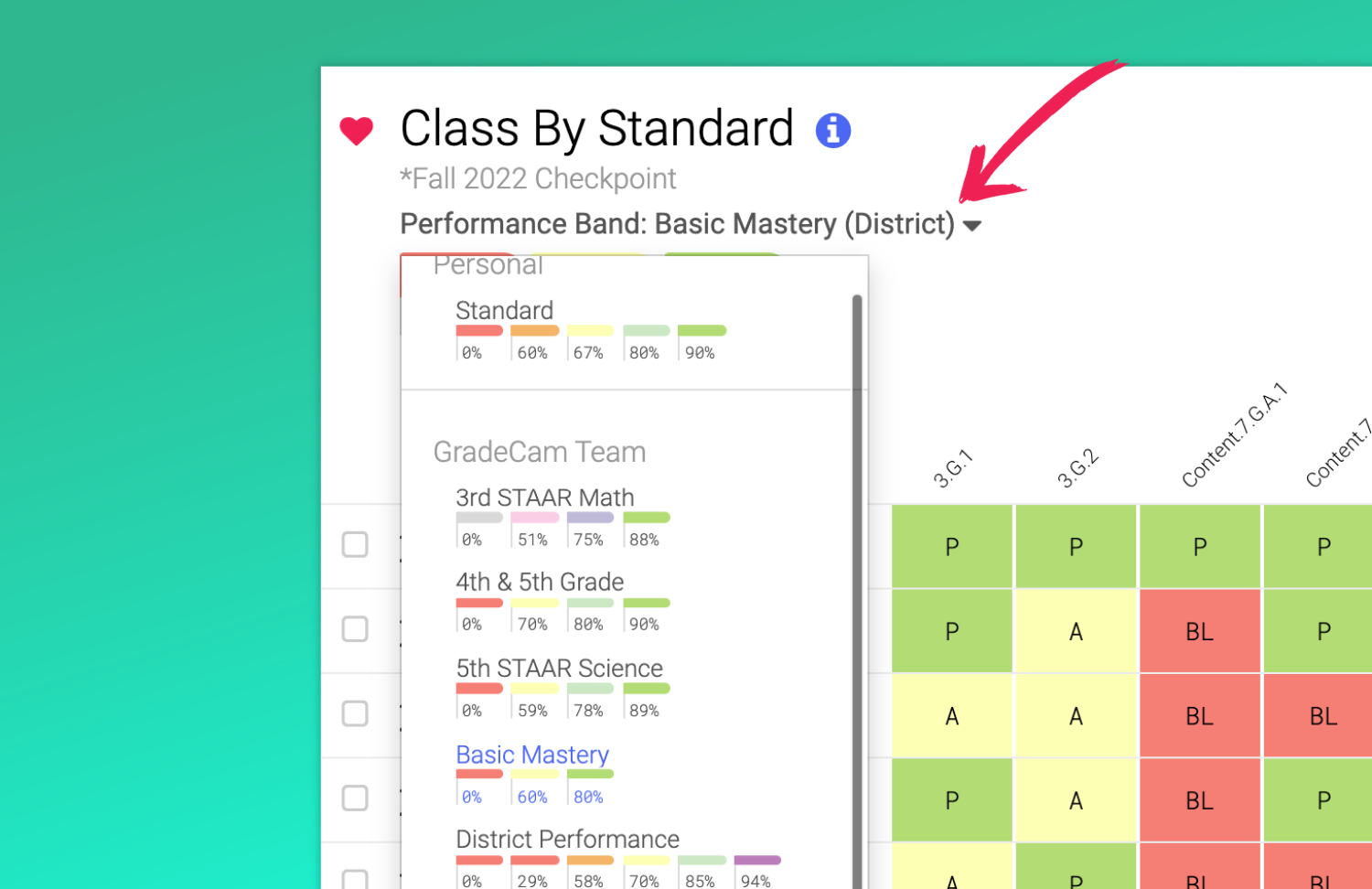
If the account roster manager has imported custom demographics, it is possible to dig further into student subgroup data as well.
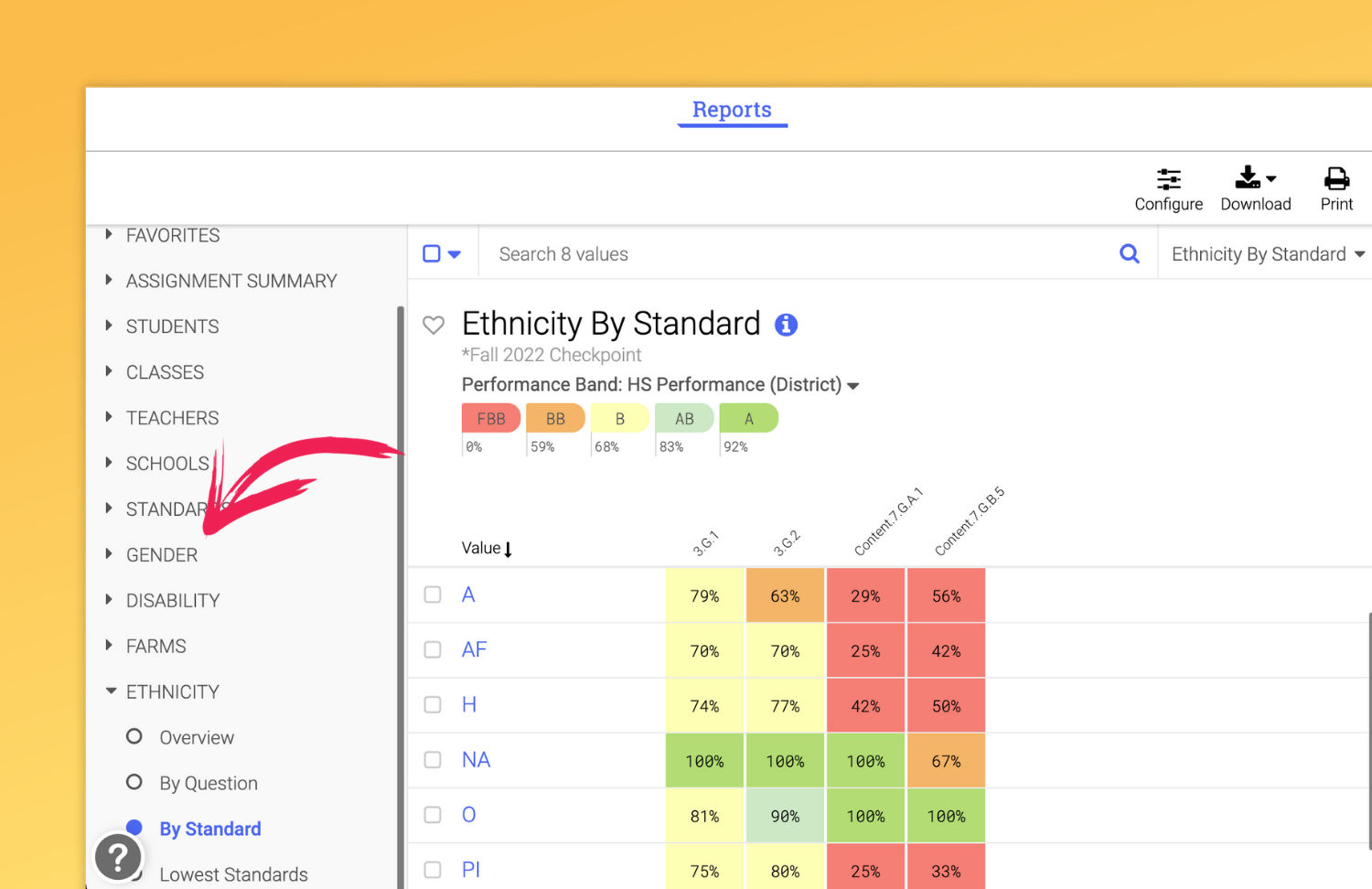
Reports can also be downloaded or printed for access outside of Gradient.