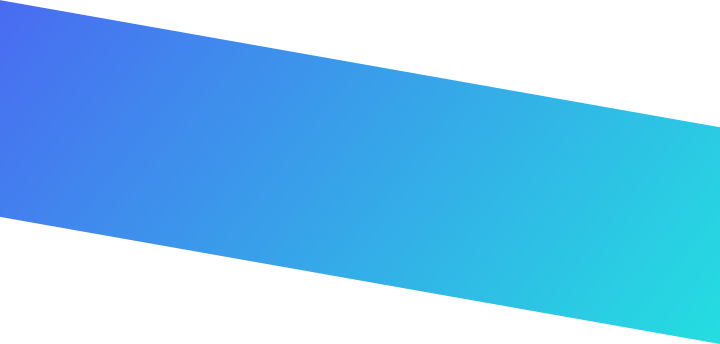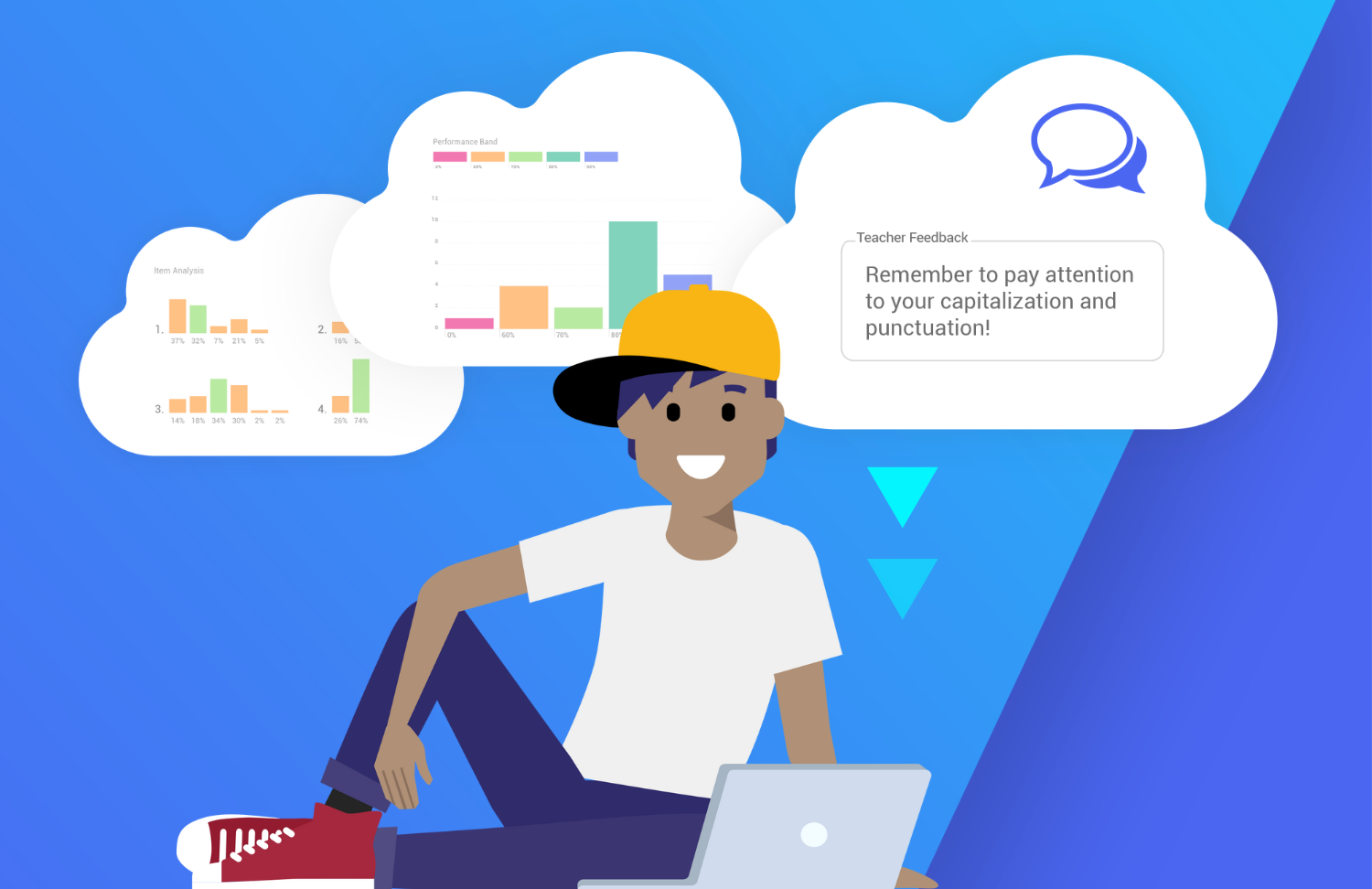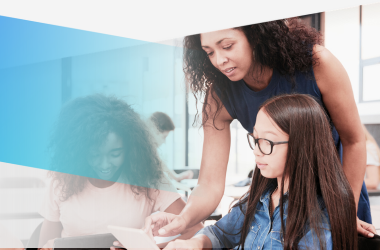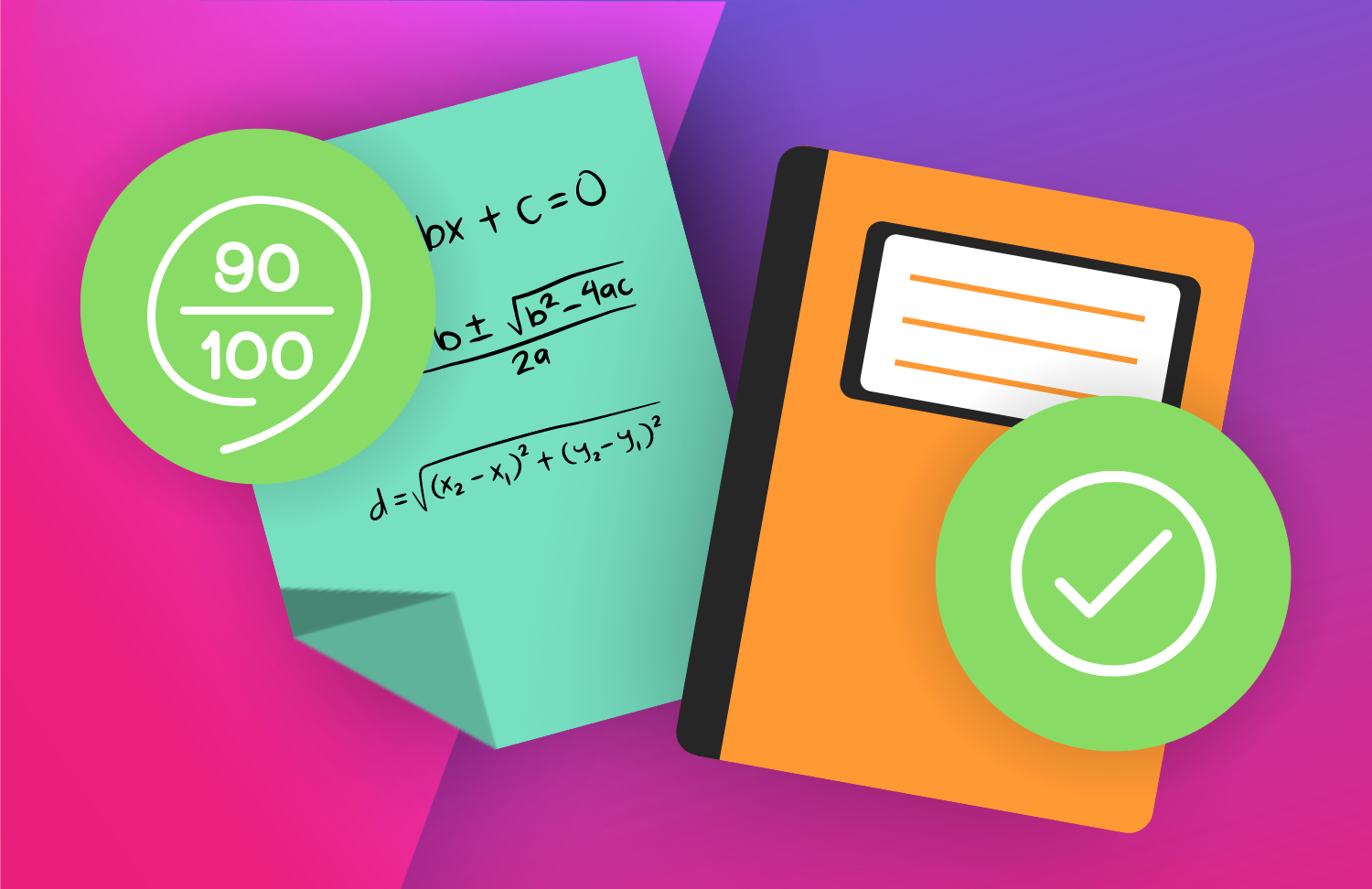Supercharge Google Classroom with Gradient
Google Classroom is a useful way to communicate and share resources with students. Using Gradient with Google Classroom can supercharge assessments, formative feedback, and student learning.
Assessment Anytime, Anywhere
Gradient makes it easy to administer assessments on paper, online, or both, which makes it a great fit for one-to-one environments as well as a variety of digital access options. This flexibility empowers teachers to use the assessment method that works best for them and their students.
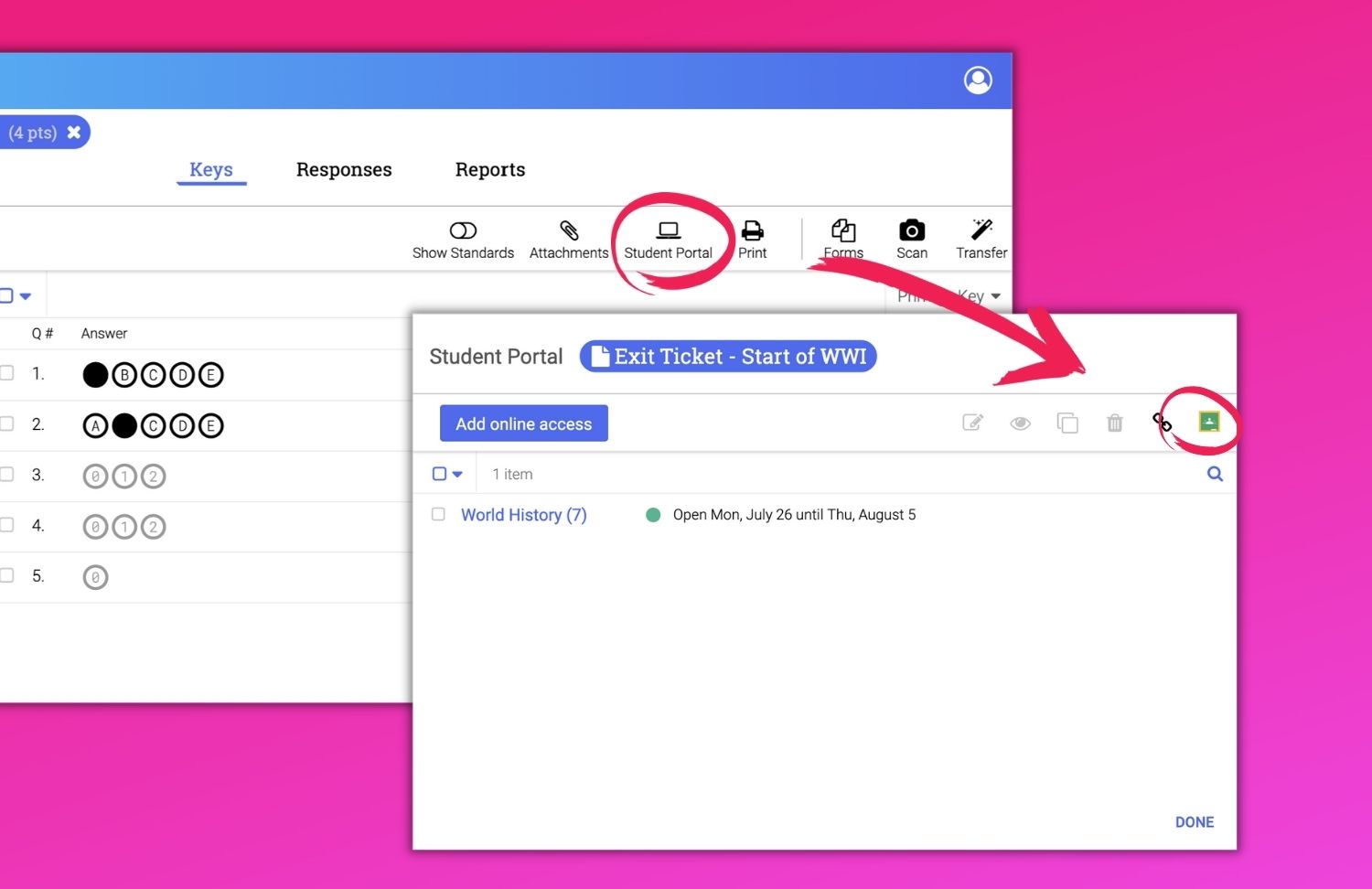
With the Share to Google button built right into the online access settings, teachers can use existing Gradient assignments or create new ones and then post directly to their Google Classrooms. Students simply access the assignment using the link in the Classroom feed or assignment list. Teachers even have the ability to provide different access settings for classes or students even though all students are using the same link within Google Classroom.
Teachers can also use a combination of options, providing a paper form or digital format depending on what works best for each student. Student responses from both options will be automatically aggregated in the same place for teachers to review results and analyze the data. That means no additional time or work is required to compile results from different sources!
Work with Existing Curriculum
Within Gradient, teachers can create answer keys to match their current curriculum without needing to re-type questions, answers, or content into a different platform. Attached assignment materials, such as reading passages, charts or graphs, and presentations, are shown right alongside as the students respond. And teachers are able to see how an assignment will appear to students using the Portal Preview.
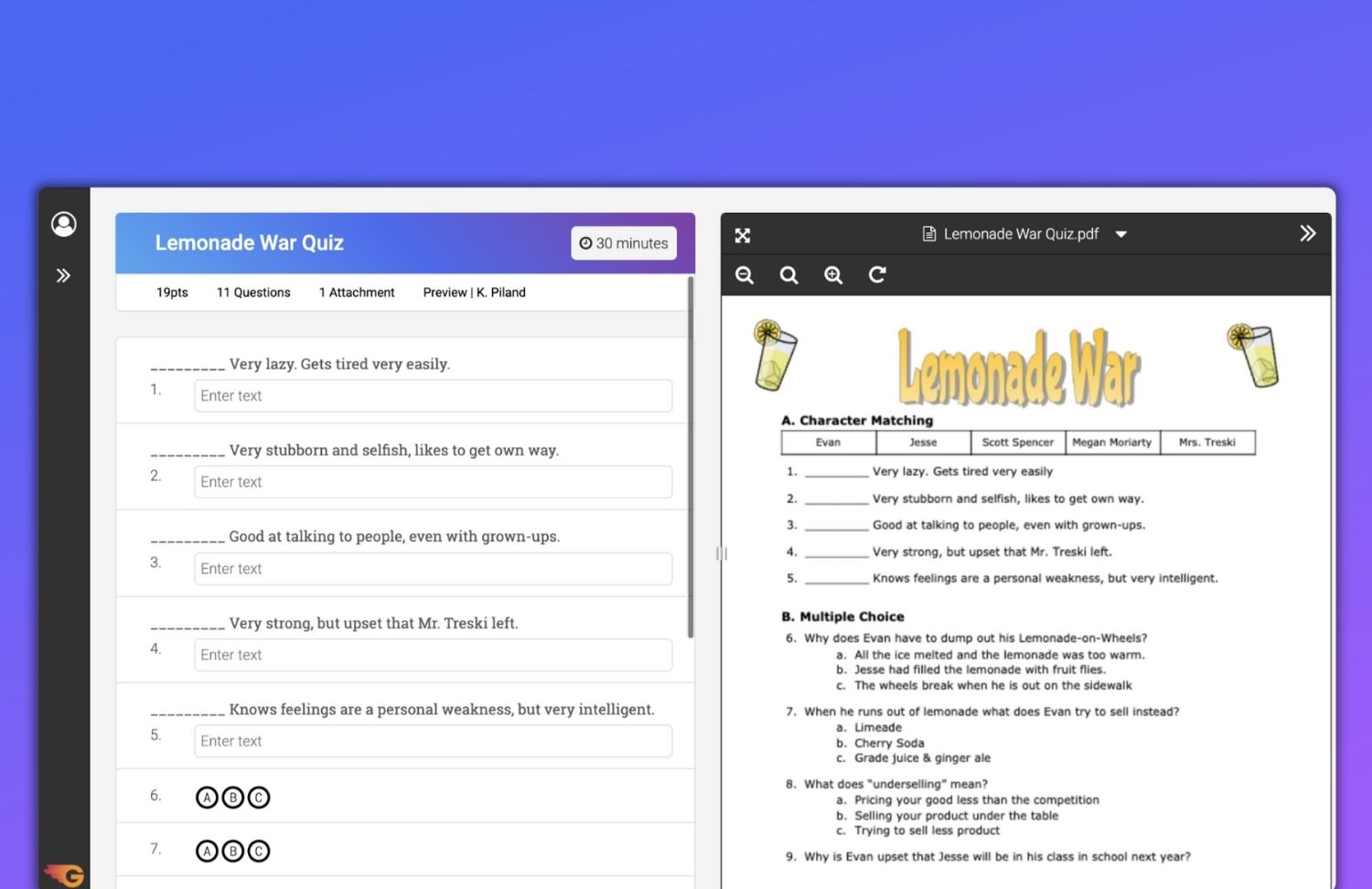
Because teachers can use their own class materials, Gradient supports their classroom needs without interrupting their lesson flow. It’s great for exit tickets and other assessments for learning. Teachers can even use observation forms for in-class presentations or activities, like lab demonstrations, to easily score a whole class of students on one sheet. Collecting learning data for different assessment types using one solution allows teachers to share their learning data across multiple assessments.
Share Assessments and Data
Since assignments created in Gradient can be shared, teachers can divide and conquer unit learning checks and view all the data together as a part of the PLC process. By sharing those Gradient assignments, each teacher would not need to create all their own assessments. This would allow teachers to focus on creating better assessments in their collaboration.
Shared Gradient assignments can be shared to Google Classroom with access settings based on each teacher, including the assignment window start and end, timers, and tools – like a Desmos calculator. The shared data would then be accessible for PLC discussions.
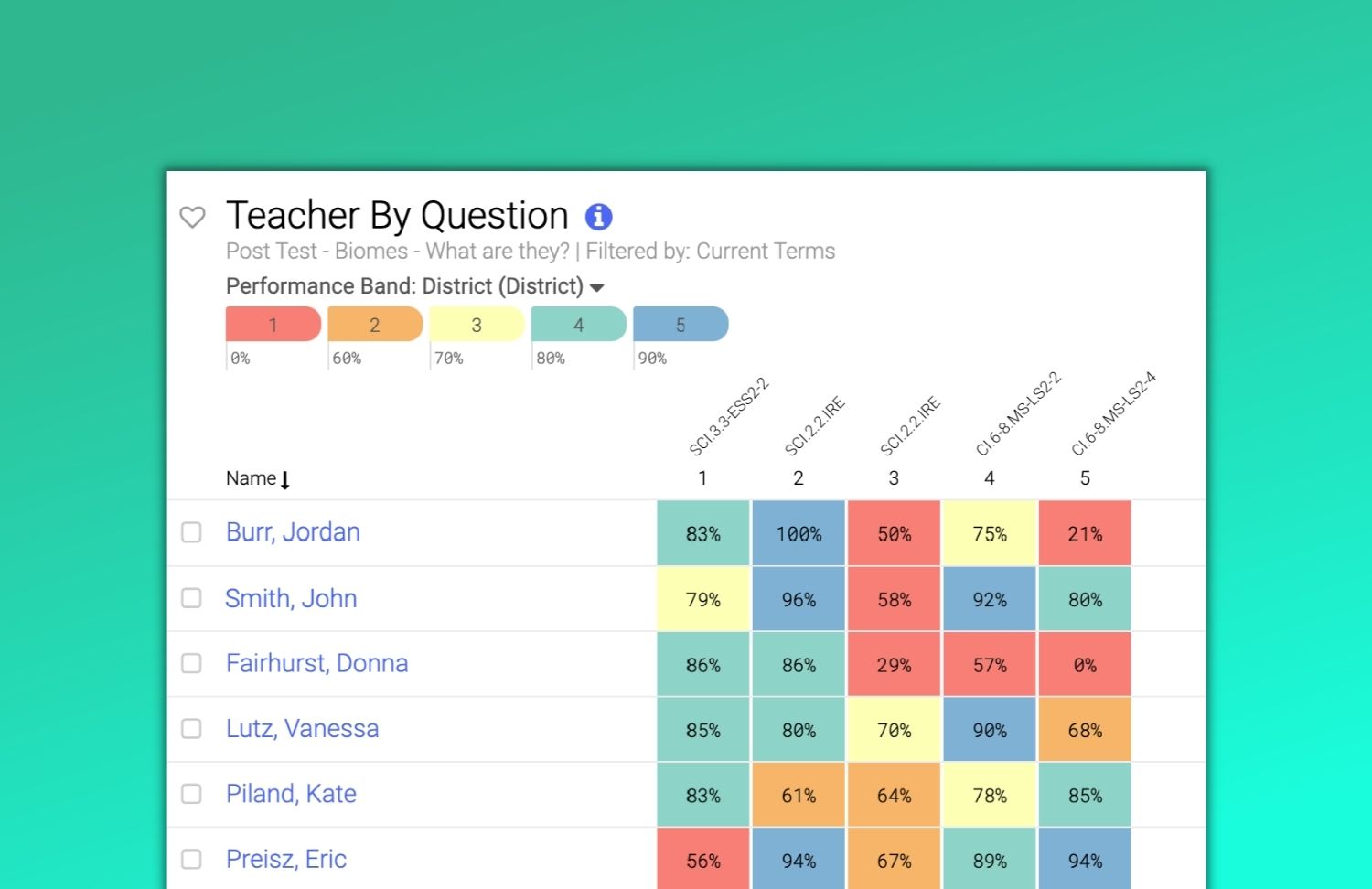
Shared data helps promote positive data conversations, so that teachers can focus on areas of “glows and grows” in order to improve instruction. The data can also be used to point to areas where additional resources, instructions, or supports may be needed, which supports further learning throughout the unit or course.
Connect with Learning Standards
Assessment data can be taken a step further with linked standards for questions and items within Gradient. Standards can even be linked to questions after student responses have been collected. This is a valuable way to use data and reporting to support classroom learning goals. Gradient has available a variety of standards banks to choose from, including state standards, NGSS, ACT and AP standards.
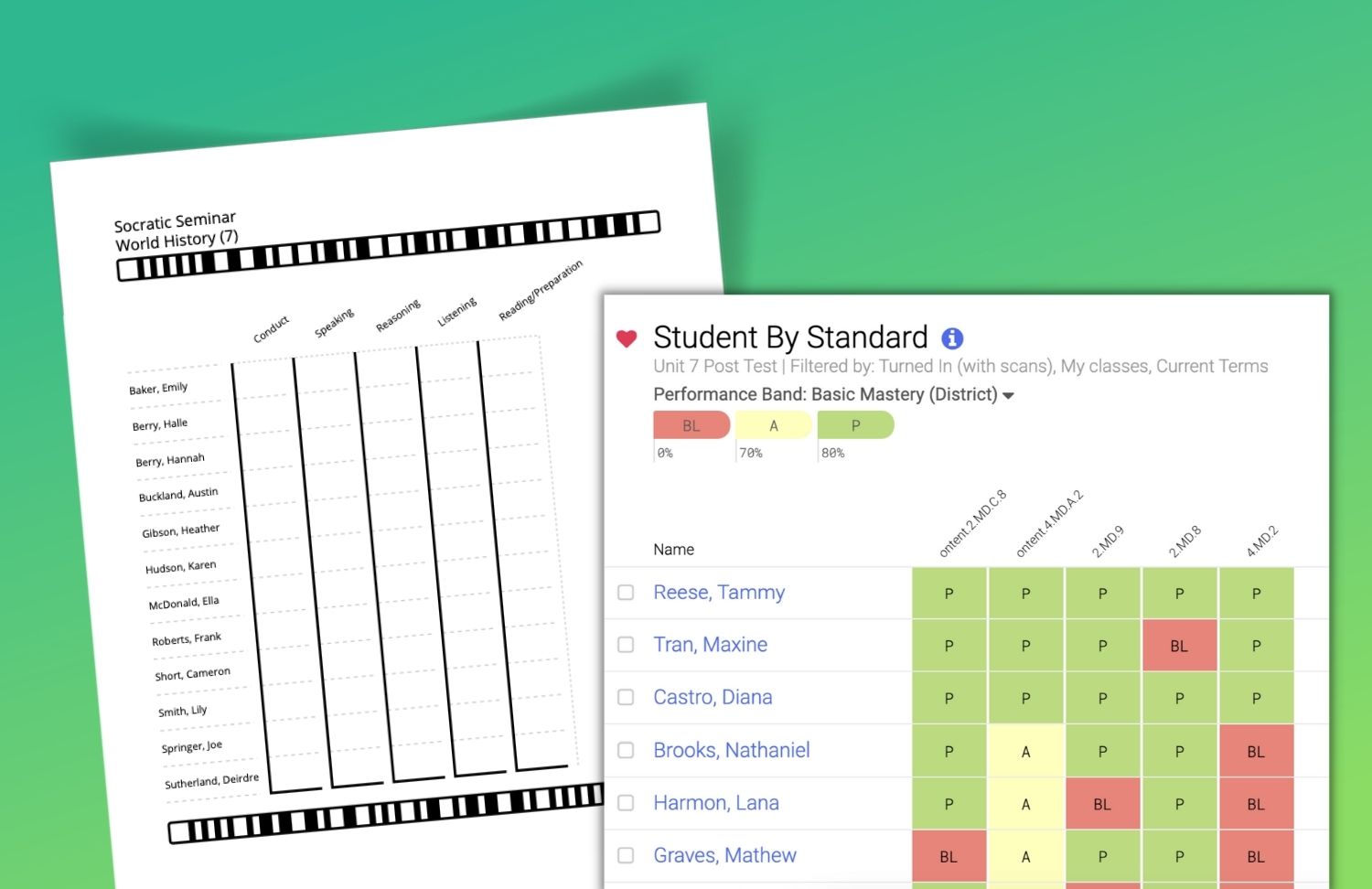
Rubrics can include learning standards for performance assessments and project-based learning, too. An observation form can be used to mark scores for all the students in a class, or a rubric assignment can be scored using the paperless scoring method, and the teacher can provide direct feedback within Gradient. Students can view their results and any teacher feedback in the online portal.
Build Focus Groups
Since all the data comes back to one place after students have completed an assignment linked to Google Classroom, teachers can get right into reports to determine student groups based on areas of challenges and growth. And the data and reports available within Gradient make it easy to dig deeper into student learning.
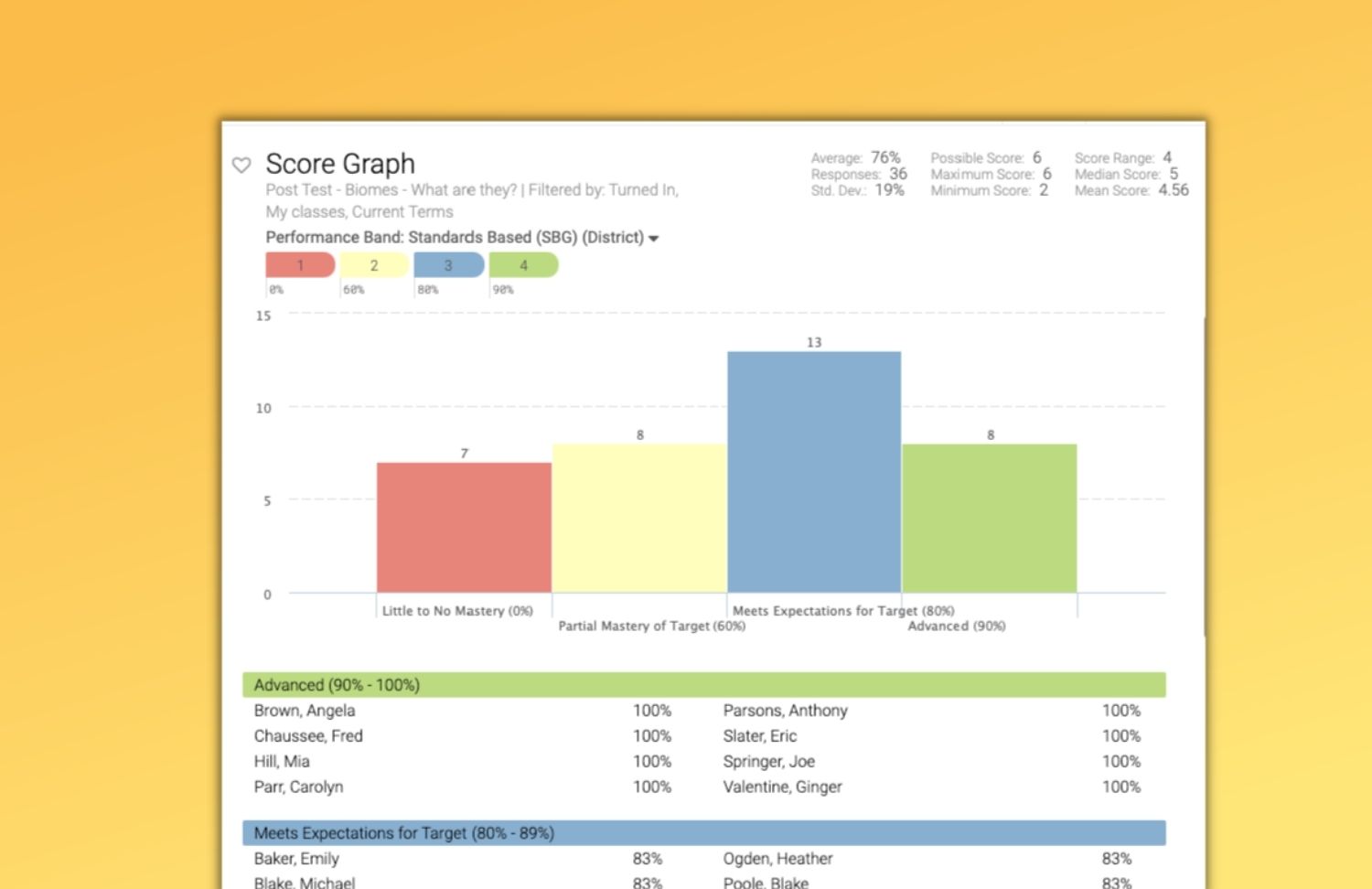
Gradient reports can reorganize student learning data in a variety of ways. The item analysis report can be used to talk with the whole class about common misunderstandings and successes. The Student by Standard report helps pinpoint specific learning standards that were attached to questions that students may need additional help with.
Teachers can also create a custom performance band to help with setting performance levels for the students to more efficiently identify skill levels per question or standard.
Grade Transfer
Teachers can still take advantage of the grade transfer function straight into Google Classroom for all types of paper, digital, or performance-based assignments. Grade transfer instantly records scores into Google classroom to quickly communicate with students and parents.
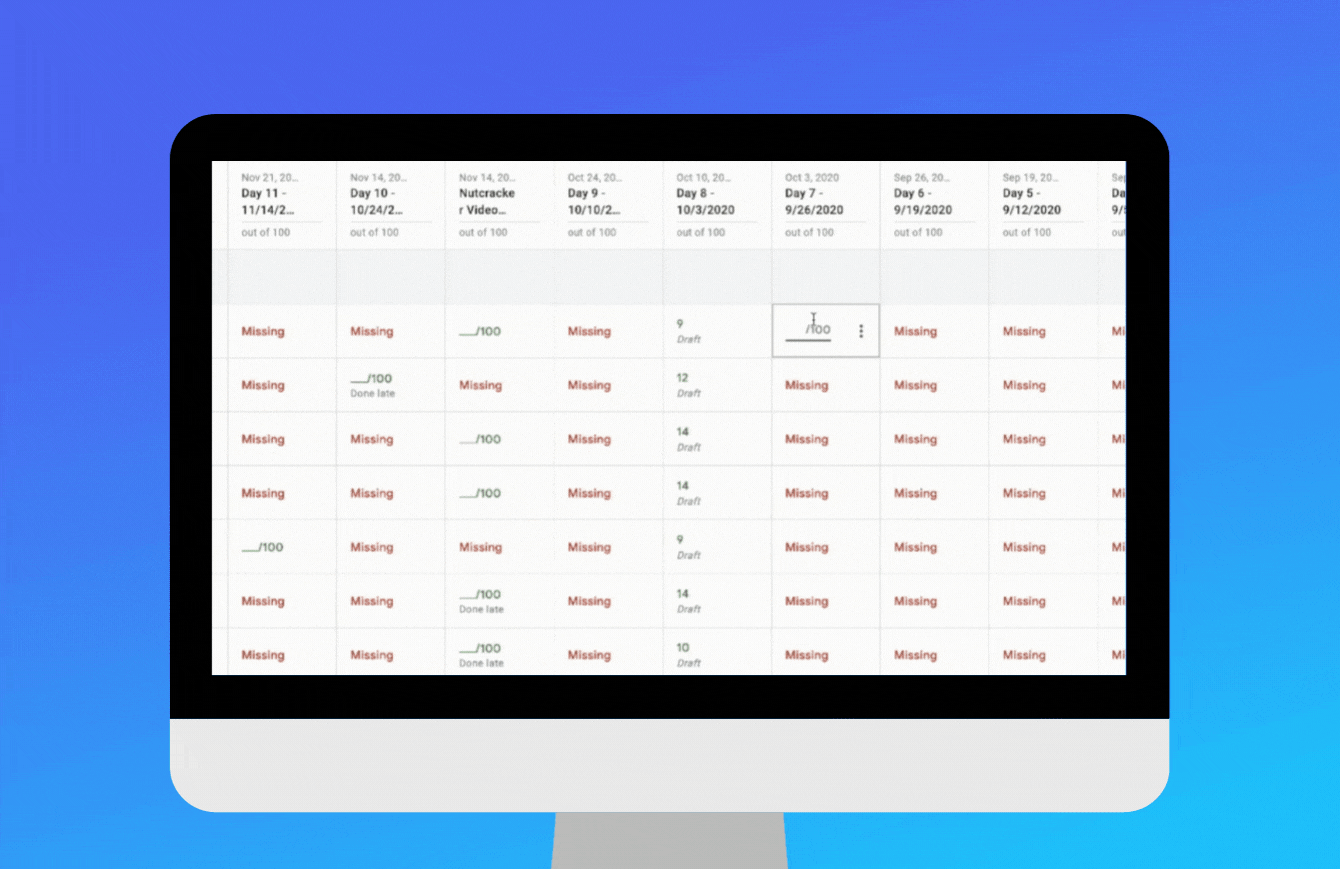
For gradebooks outside of Google Classroom, Gradient can also automatically transfer grades to other digital gradebooks.